Relocate or Recover a License
*** Customer Care Subscription required ***
Relocating or recovering a lost or invalidated license will require a valid Customer Care Subscription. Customers with an expired Customer Care Subscription will be asked to either renew their CCS agreement or pay a one-time license transfer fee.
Customers will need to submit the form below along with their License Request file to obtain a new license file. Please follow the steps below for generating the License Request, then attach the file at the bottom of the form.
License requests are processed by the U.S. office, Monday through Friday, 8 a.m – 5 p.m. CST (UTC -05:00). The license file will be sent back to the provided email address within 1 to 2 hours, during normal business hours.
Step 1: Generate your License Request File
Scenario #1: Recover a License (Invalid or Missing License)
Customers needing to recover an invalid or missing license will need to install a new Empty License Container before they can create the WIN-911 License Request file. On the WIN-911 system, open CodeMeter Control Center from the Start Menu -> CodeMeter folder. Depending on your situation, your CodeMeter Control Center will look like one of the images below - Activation Invalid or No CodeMeter License.
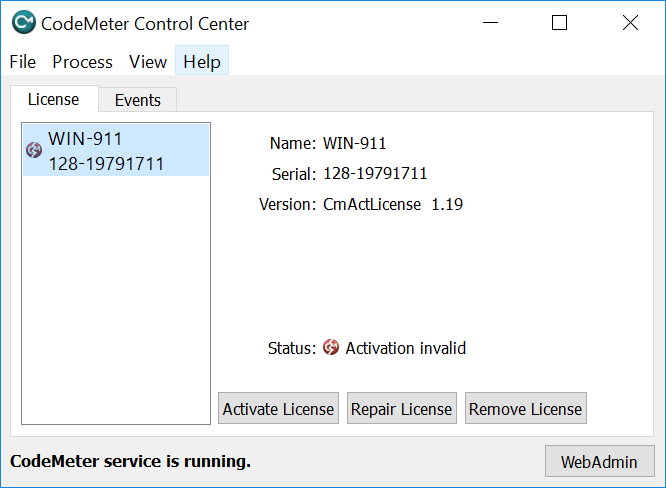
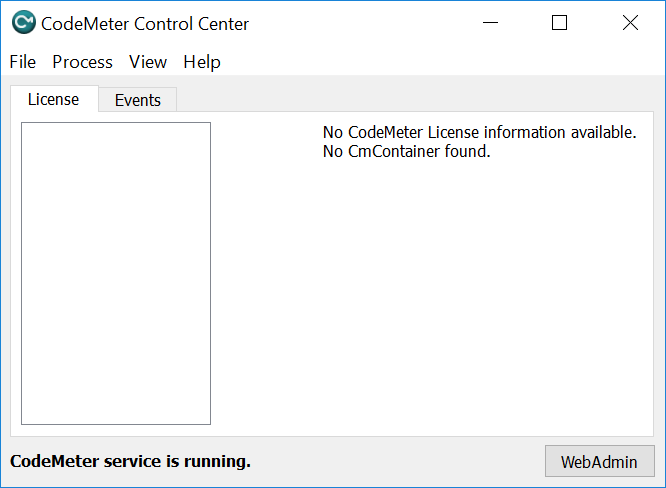
Download the empty license container that matches your WIN-911 system.
-
WIN-911 Version 3.x and 4.x: WIN-911_V4_Empty_License_Container.wbb
-
WIN-911 2021: WIN-911_202X_Empty_License_Container.WibuCmLif
Copy the Empty License Container to the WIN-911 system. Then double-click the file to import it into CodeMeter Control Center. IMPORTANT: If you have a license showing 'Status: Activation Invalid', select the license and click "Remove License". CodeMeter Control Center should only have one WIN-911 license container, showing 'Status: Empty license container'. If the "Remove License" button is disabled, click HERE.
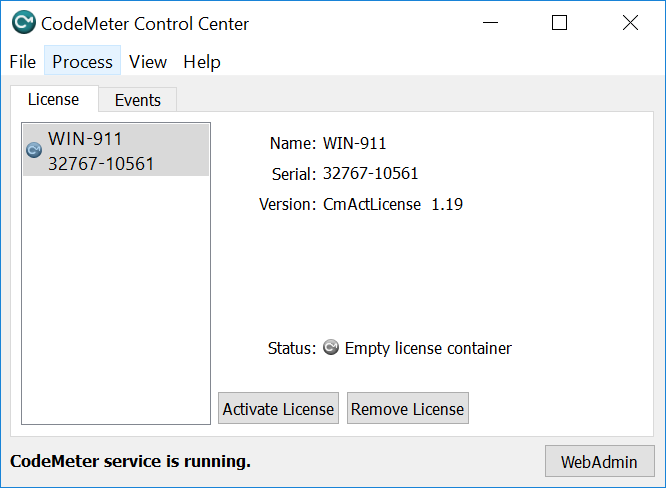
Select the WIN-911 container and click "Activate License". Click next, the Choose the option for "Create license request". A license request file will be generated that looks like "32767-#####.WibuCmRaC" or "130-#######.WibuCmRaC". Continue to Step 2: Submit your License Request.
Scenario #2: Relocating a License to a New Computer
Customer's wanting to move their existing WIN-911 license to a new computer will first need to install WIN-911 on the new machine. On the new WIN-911 system, open CodeMeter Control Center from the Start Menu -> CodeMeter folder. Select the WIN-911 container showing 'Status: Empty license Container', click Activate License. Click next, the Choose the option for "Create license request". A license request file will be generated that looks like "32767-#####.WibuCmRaC" or "130-#######.WibuCmRaC". Continue to Step 2: Submit your License Request.
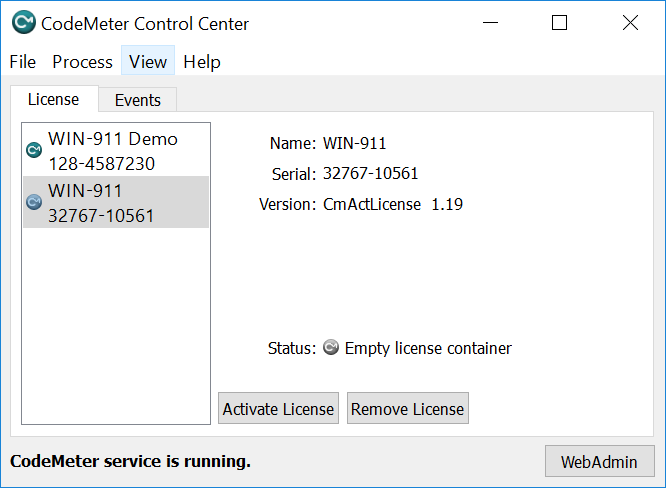
Step 2: Submit your License Request File
Sept. 20, 2022 - The Relocate/Recovery form is temporarily down for maintenance. Please follow the instructions below for submitting your license request.
Step 1: Email your license request file to - [email protected]
- Attach the License Request File (32767-####.WibuCmRaC or 130-#####.WibuCmRaC)
- Include the following details in the email:
- WIN-911 Serial #:
- WIN-911 Version #:
- License Holder Company Name:
- Email address to receive the license file (if different from the sender's address):
Step 2: WIN-911 will email back the license file
Your license request will be reviewed and processed by the U.S. office during standard business hours, Monday through Friday, 8:00 to 17:00 CST (UTC -05:00). Typical response time is less than two hours during standard business hours.