WIN-911 Mobile brings the features of WIN-911 to the latest generation of mobile devices, and it introduces a platform for your team to collaborate as they work to resolve alarm conditions. Team members can communicate with one another in real time and within the context of an unfolding alarm lifetime. Push notifications across platforms alert operators to changing alarm conditions as the WIN-911 Strategy for notification demands. WIN-911 Mobile users have access to the latest process details and can perform alarm and data queries on demand.
WIN-911 Mobile supports internet connected phones and tablets running iOS 13.0 (or higher) or Android 8 (or higher). Android devices require Google Play services or Baidu (China) for push notification. WIN-911 recommends that updates be allowed for the app so that you can receive the latest enhancements.
Alarm Event: A collection of properties related to instantaneous values of a process variable and its acceptable range. Typically such events capture a change of the alarm's Active state and Acknowledgement state.
Active: An alarm state where an asset's value is in an unacceptable range.
Inactive: An alarm state where an asset's value was in an unacceptable range but currently is not.
Acknowledged: An alarm state indicating user recognition of the alarm's existence. Typically this implies the user accepts responsibility for resolving the alarm condition.
Terminal: The conclusion of an alarm's lifecycle is reached when the state is Inactive and Acknowledged. The next time the asset's value enters an active state a new alarm lifecycle will begin.
The lifecycle of the alarm varies with the source that owns it. Some sources treat alarms by grouping all the varying conditions into the same lifecycle. For example, a Hi alarm that transitions to a HiHi alarm is considered the same alarm but a different condition. Other sources will treat the new HiHi alarm as an independent alarm with its own lifecycle and acknowledgement state.
 Login
LoginThe new WIN-911 Mobile allows users to switch seamlessly between multiple devices with a single account. When a WIN-911 administrator defines a new Connection, the Email address specified is sent instructions for creating an account with Microsoft for use as a WIN-911 Mobile login (or linking an existing account). Once you have accepted WIN-911's terms of service, you can enter your credentials in the space provided.
If you have not received an Email, please contact your WIN-911 administrator. Otherwise, you may follow the link contained therein to manage your credentials.
Upon login to WIN-911 Mobile, you will be automatically subscribed to all WIN-911 systems which have your Email address configured as a Connection. Alarms from all systems are aggregated on your alarm summary, you can communicate with teams from each system, and you can view Reports on all systems. Settings like Do Not Disturb mode span across all systems; as do operations like alarm requests. Should you wish, you can selectively disable a WIN-911 system from the settings menu or contact the WIN-911 system administrator to be removed.
When the WIN-911 Mobile app is closed, new alarm events appear in the notification bar, accompanied by a notification tone. The user can acknowledge the alarm directly from the notification workspace or tap the notification to open the app and view the alarm details. Other notifications include reports and chat activity. Notifications do not appear when the app is open.
See Settings for custom options.
The WIN-911 Mobile Summary screen provides an overview of your current alarm conditions. You can customize the Summary (see Settings > Formats) and provide a short description of each alarm condition and its current state:
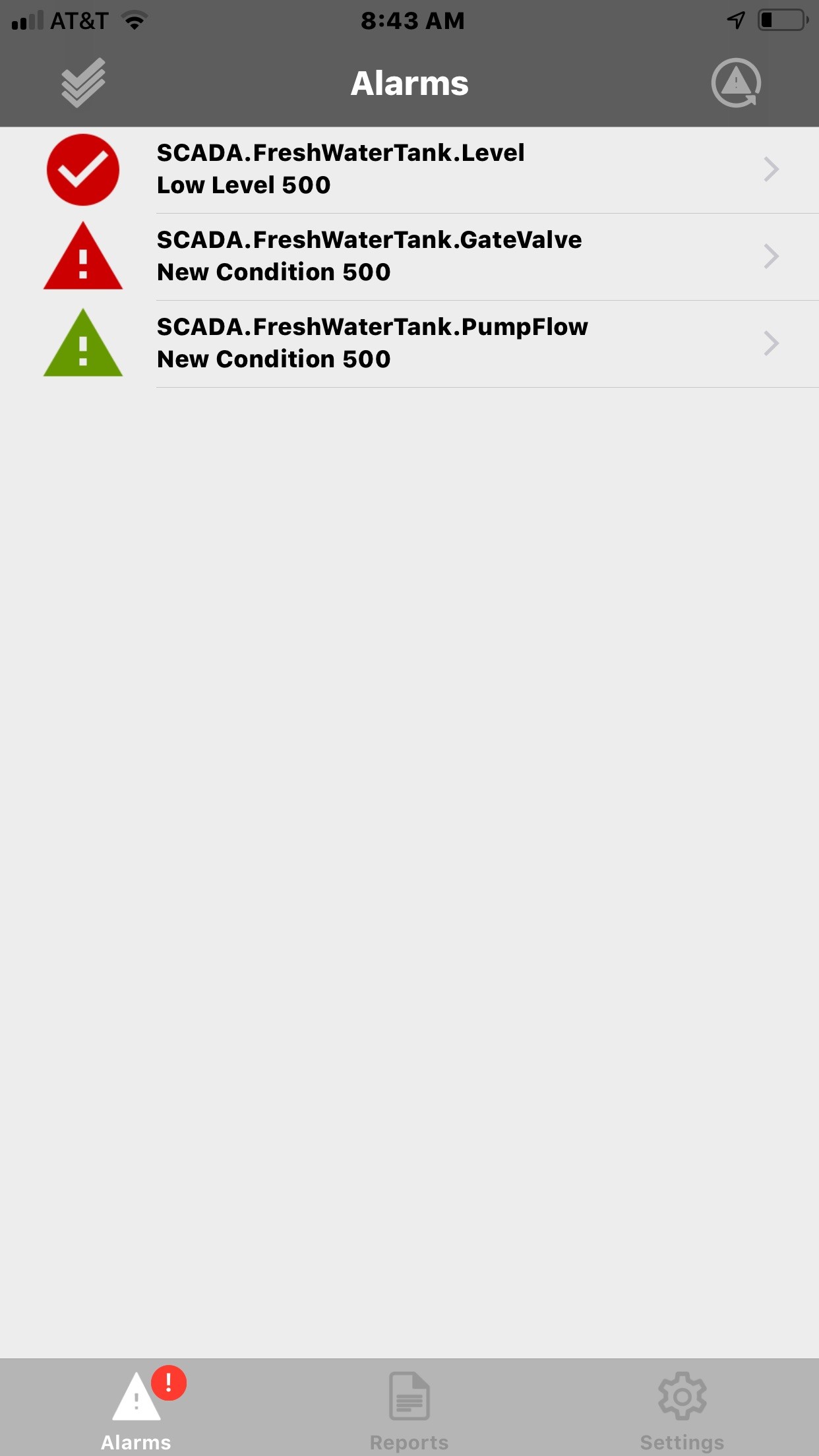
The alarm states are represented by icons that are intuitive and user-friendly.
Active |
Acknowledged |
Icon |
Yes |
No |
|
Yes |
Yes |
|
No |
No |
|
No |
Yes |
|
Note: If you are not seeing desired state change icons, contact your WIN-911 Administrator to verify the option "Renotify on State Change" is enabled in your Strategy.
Each item in the alarm
summary represents any number of properties that can be viewed by tapping
the notification. This opens the alarm details workspace where you can
view amplified information about the alarm, scroll through its history,
and coordinate your response with the Chat and Teams tabs. The details
can also be shared with other social media and messaging apps by using
the share  function.
function.
 Acknowledging from Summary
Acknowledging from Summary
Unacknowledged alarms may
be acknowledged by tapping multi-select  function.
function.
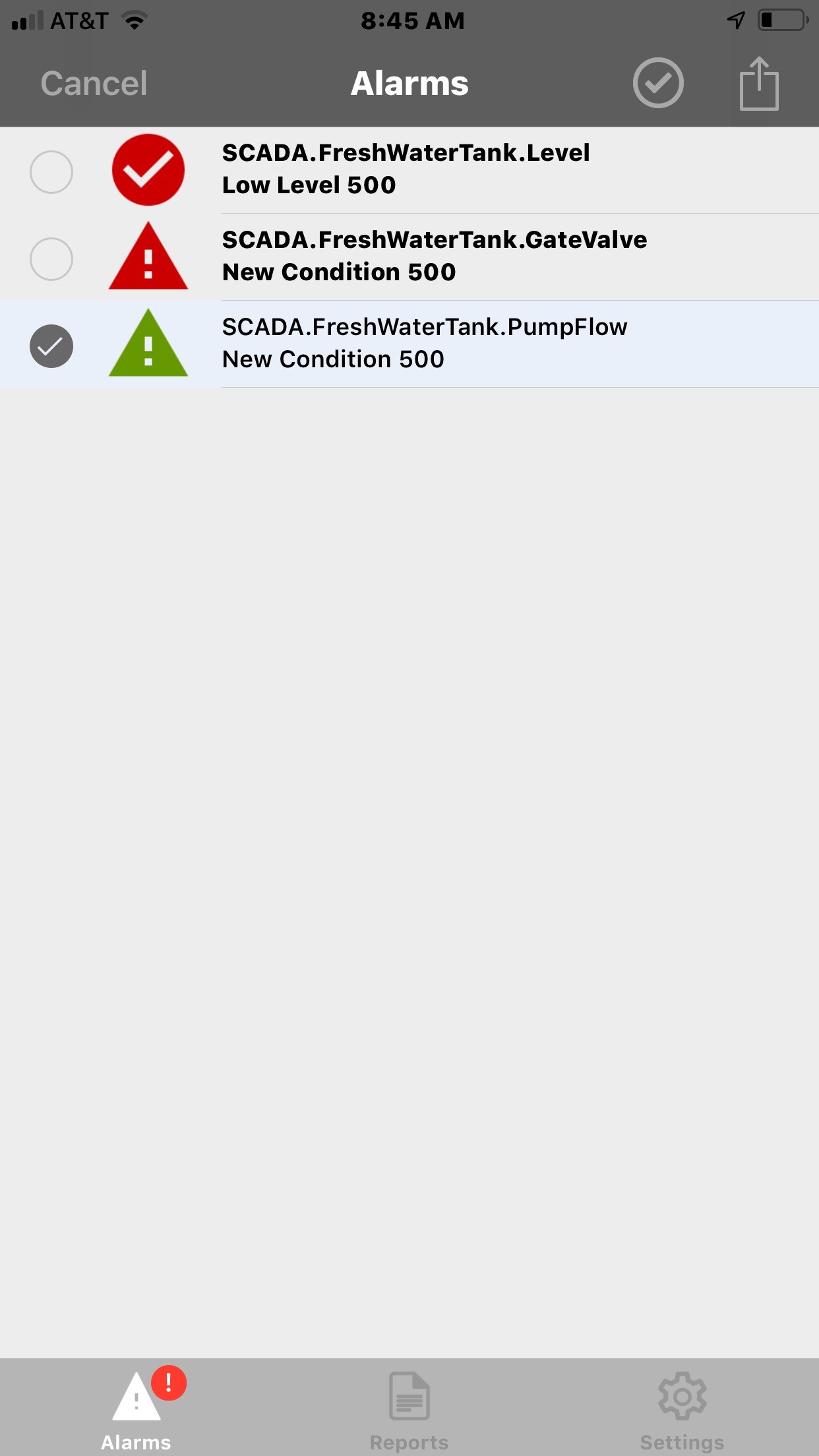
Tap
the selection buttons of the alarms you want to acknowledge followed by
the Ack  button.
button.
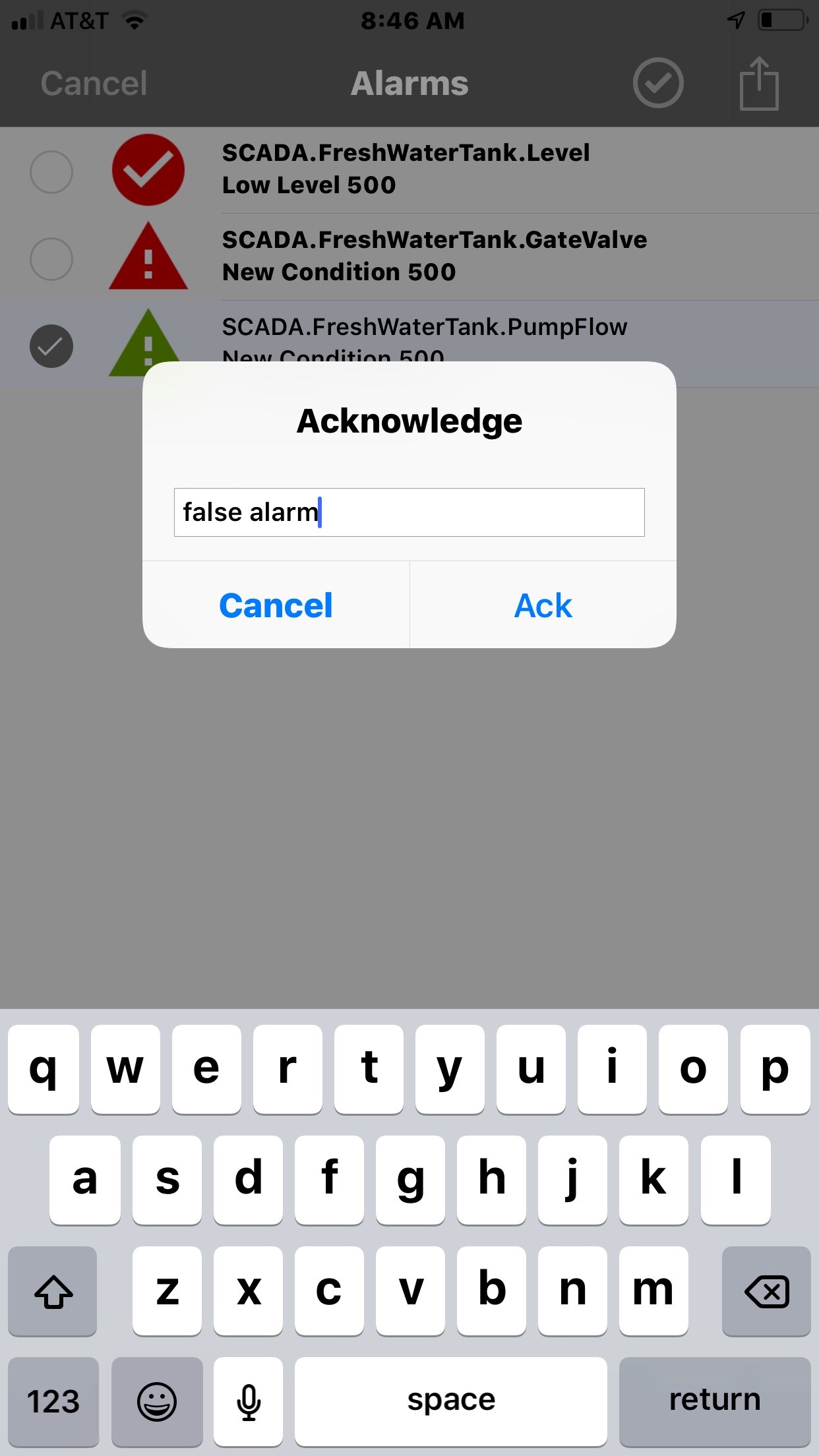
Once the Acknowledge is processed, the Summary will update to reflect the current state of the alarm.
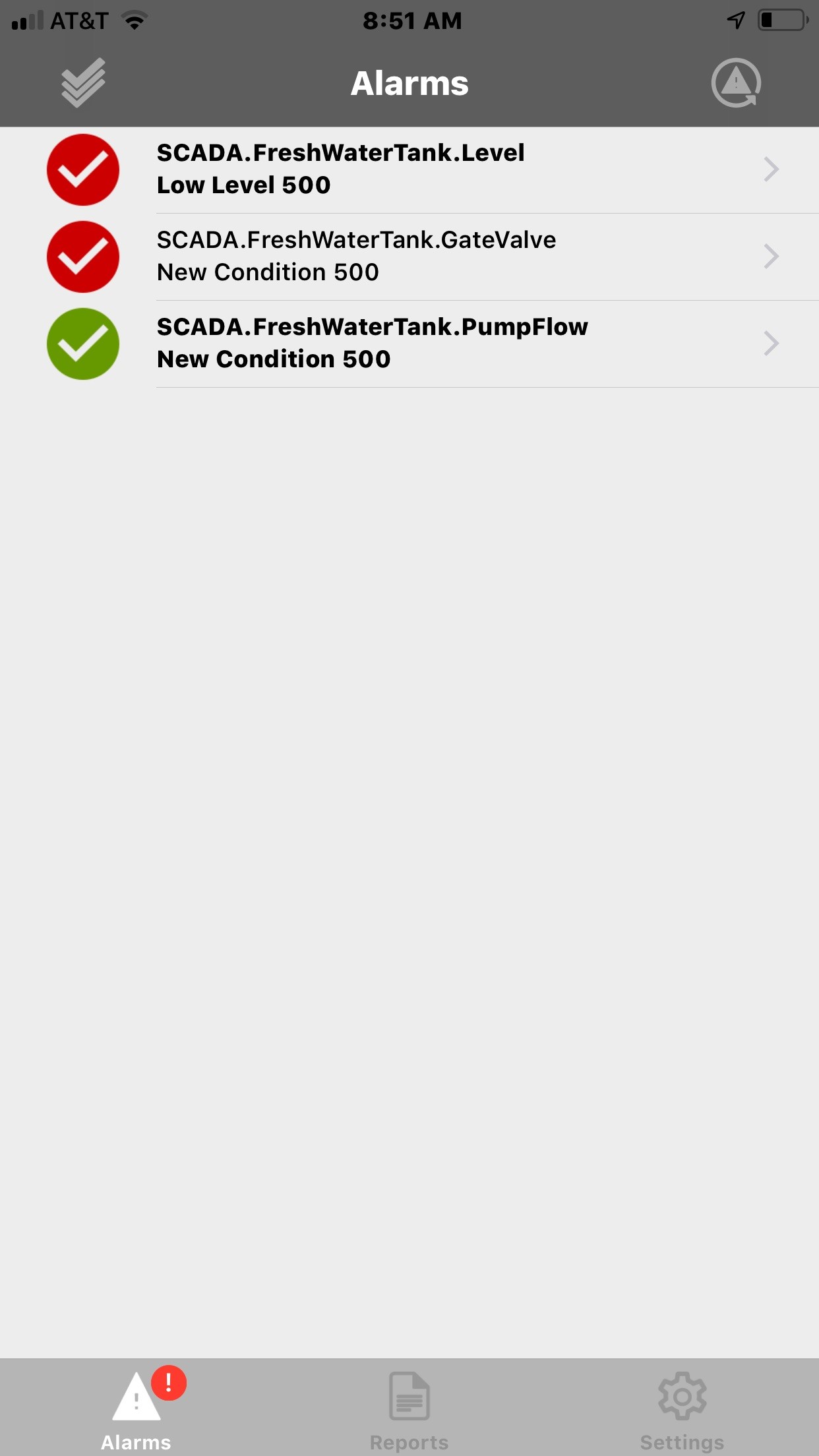
 Requesting Alarms
Requesting AlarmsWIN-911 Mobile users can query for non-terminal alarms on demand. This functionality is especially useful when starting a shift or in response to another alarm event. Queries can be performed against the alarm state, WIN-911 severity, and/or WIN-911 Labels.
Tapping an alarm in the Alarm Summary will open the alarm details, which is comprised of three tabs: Events, Chat, and Teams. Here you can view details of the alarm and collaborate with others about how to resolve the issue.
This screen displays the details of the last 30 events regarding a particular alarm lifetime (initial event to termination). These details are fully customizable (see Settings > Formats) by the WIN-911 Mobile user so they can be tailored to their individual needs. By default, the most recent event is expanded, and past events are displayed as a timestamped alarm state below. Simply tap a past event to see all of its details. Should a new event arrive while reviewing the alarm details, it will appear on top and can be opened in the same manner as past events.
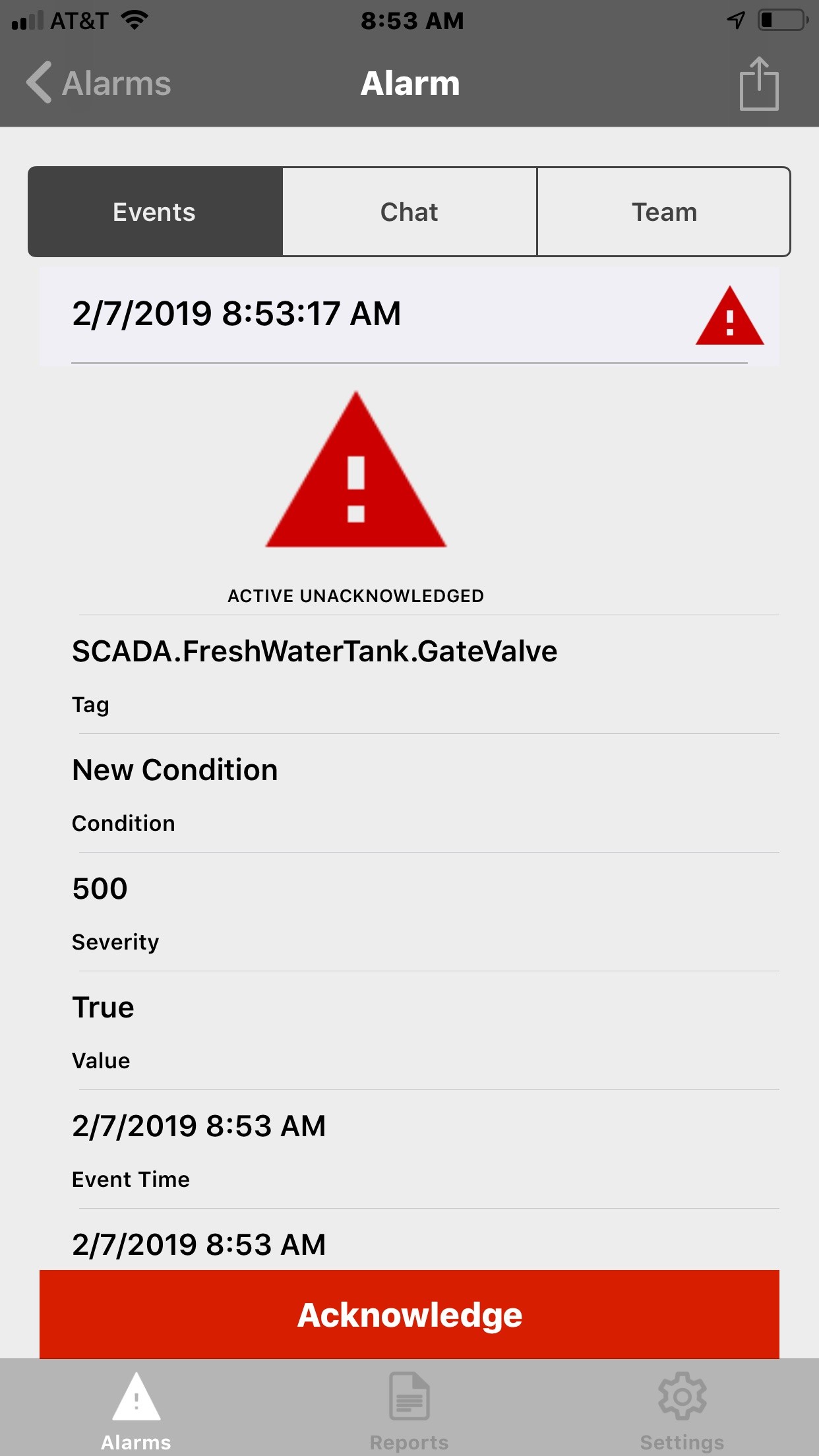
 Acknowledging
from Events
Acknowledging
from EventsUnacknowledged alarms may be acknowledged by tapping the Acknowledge button at the bottom of the screen. You may optionally provide a comment that other members of your organization can review, including other WIN-911 users.
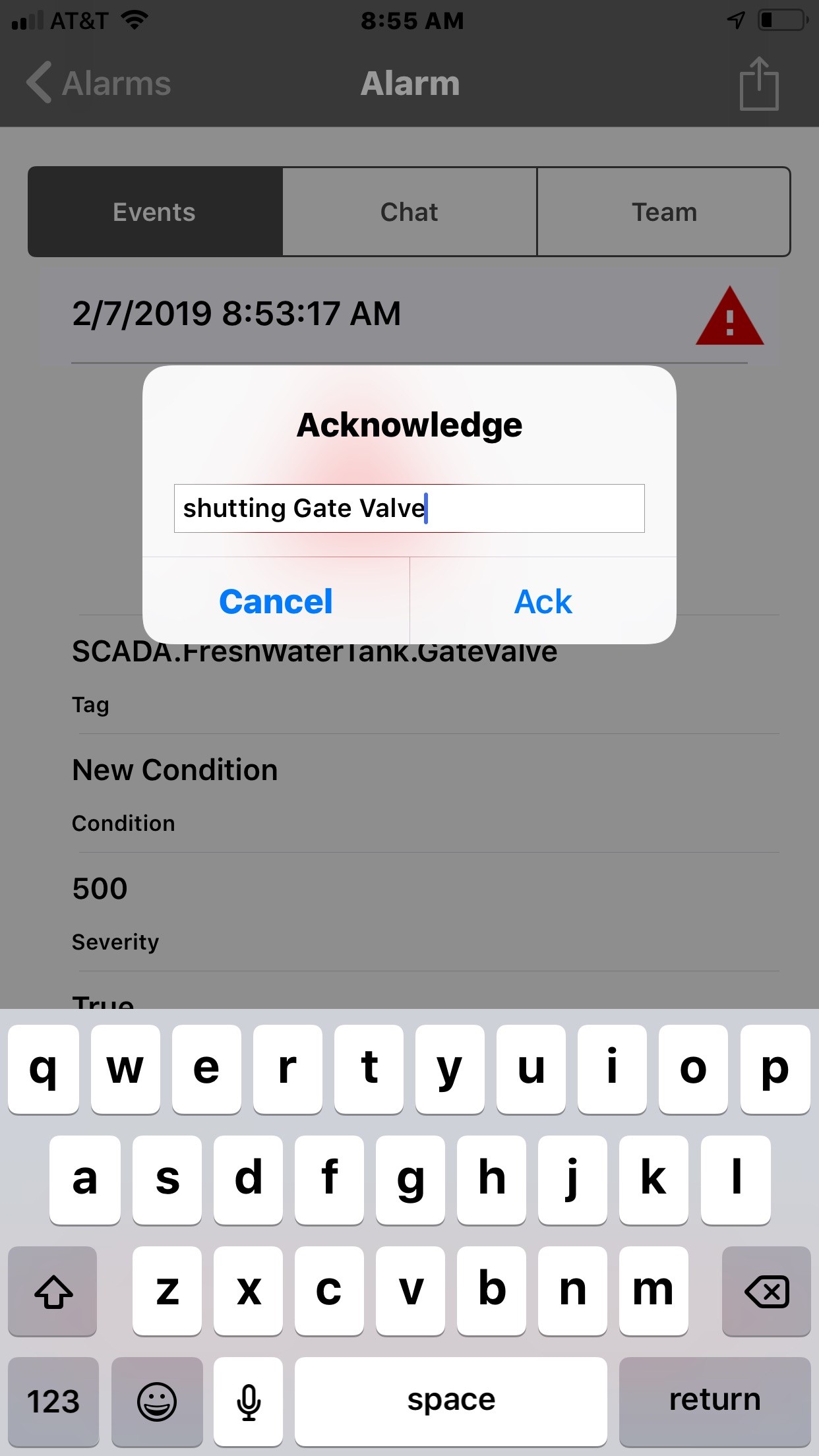
Once the acknowledgement
is accepted by the data source, the current state is updated with the
 icon and the previous state remains
in history. As the alarm state changes over time, the previous conditions
are added to the history, which the user can scroll through and revisit.
icon and the previous state remains
in history. As the alarm state changes over time, the previous conditions
are added to the history, which the user can scroll through and revisit.
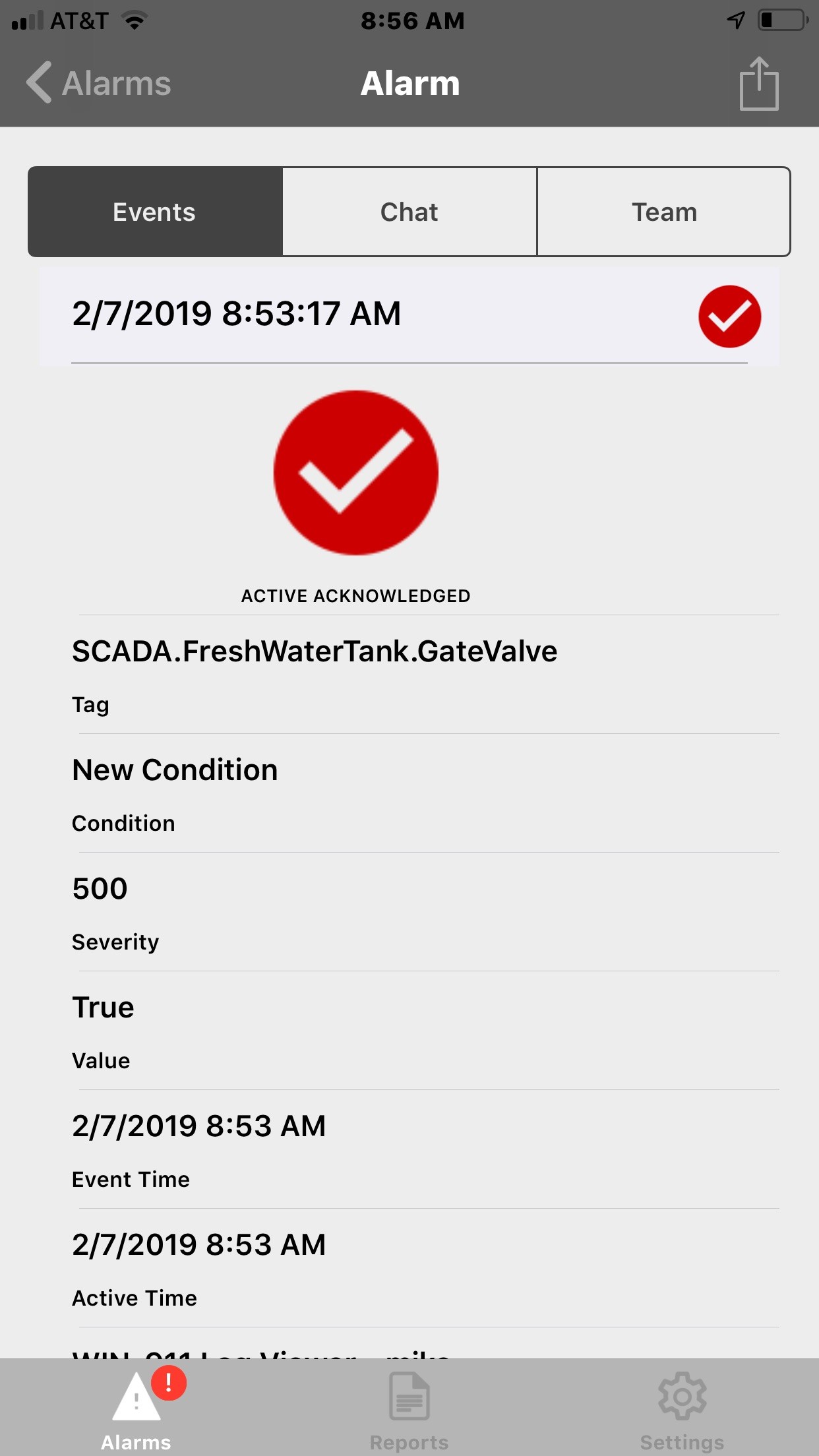
WIN-911 Mobile allows users to communicate by creating a dedicated chat thread for each alarm lifetime. This enables team members to collaborate on resolving the alarm issue. For example, team members can seek clarification from one another on alarm context, supervisors can follow up with a technician performing repairs for a time estimate, and remote technicians can provide assistance to less experienced team members on site.
Note: This chat thread is only visible until the alarm is terminal (acknowledged and inactive).
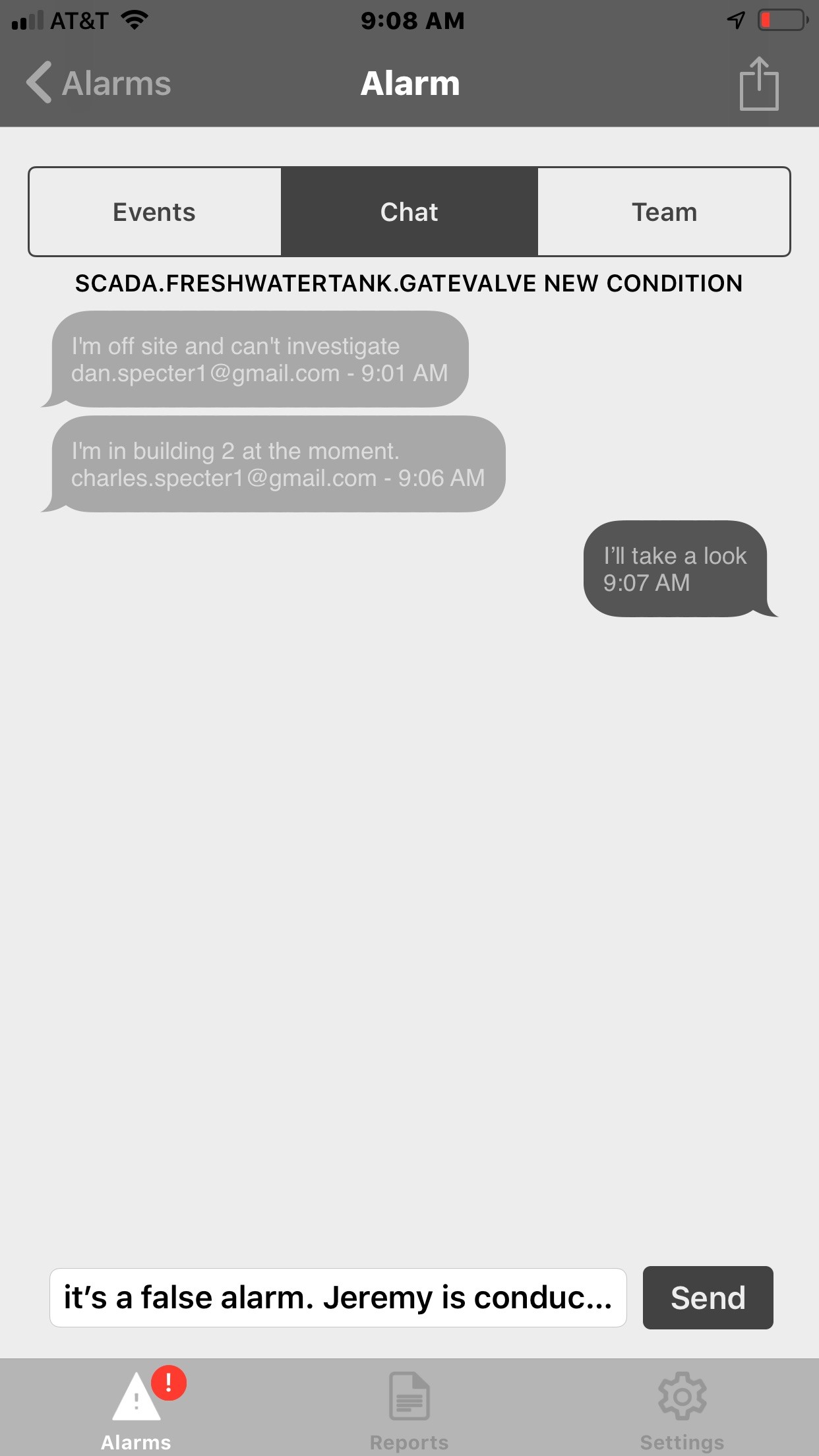
Conversations are presented
with chat bubbles in chronological order with other team member's input
on the left and the user's to the right. The text-entry is at the bottom.
Once your statement is complete, tap the Send  button
and your statement will be sent to all members of the team.
button
and your statement will be sent to all members of the team.
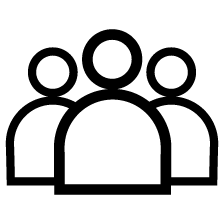 Team
TeamTo facilitate team communications,
this screen provides an overview of each WIN-911 Connection which has
been notified of a particular alarm, including whether the team member
has seen 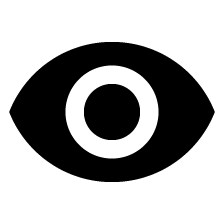 the most recent details of the alarm or
not
the most recent details of the alarm or
not 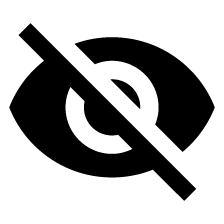 . This screen also displays the Do Not Disturb
status
. This screen also displays the Do Not Disturb
status 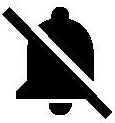 for each team member.
for each team member.
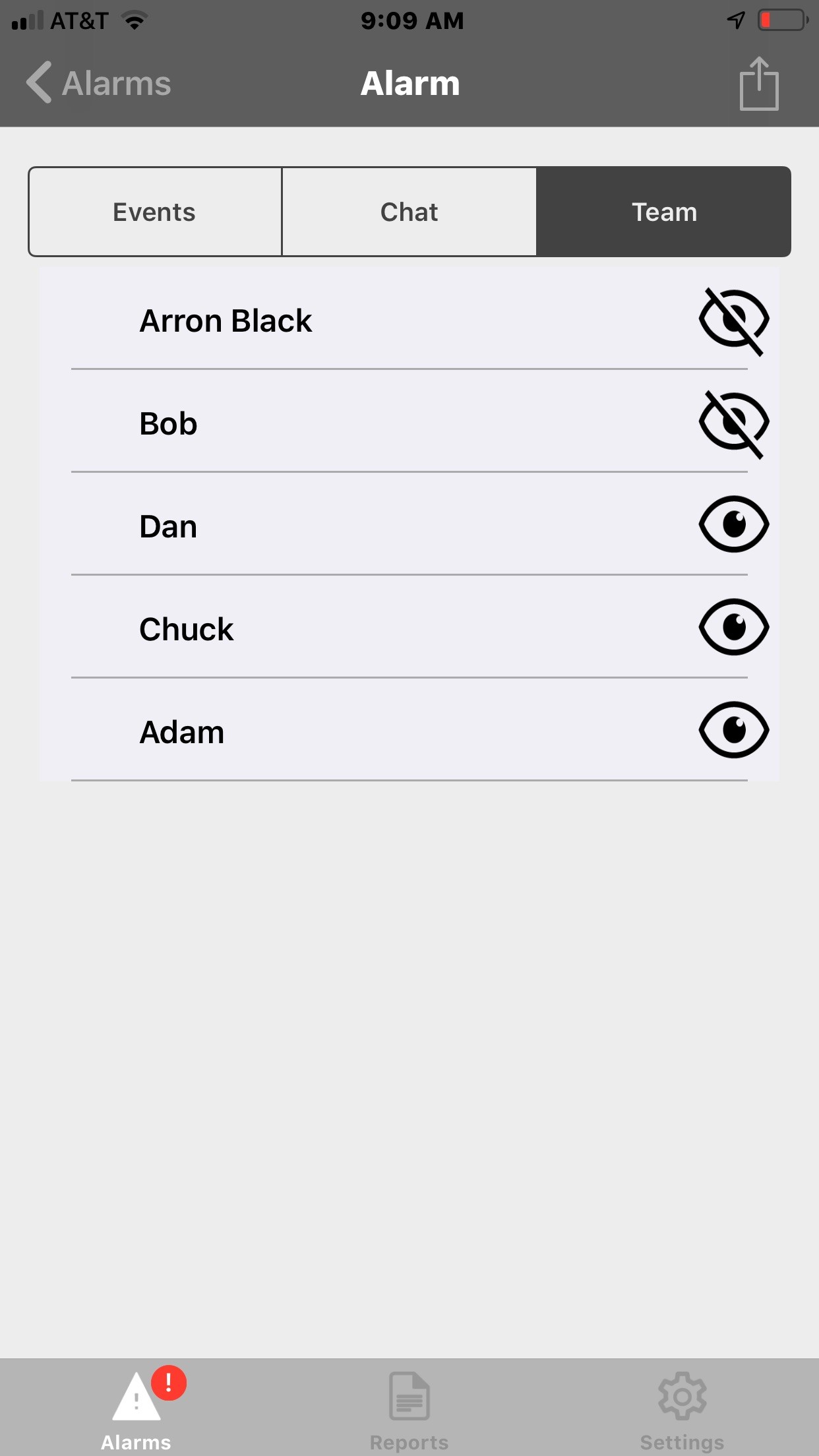
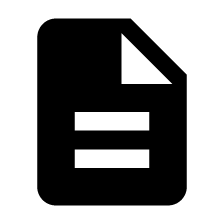 Reports
ReportsReports can be viewed from the Reports tab which is selectable from the navigation bar at the bottom.
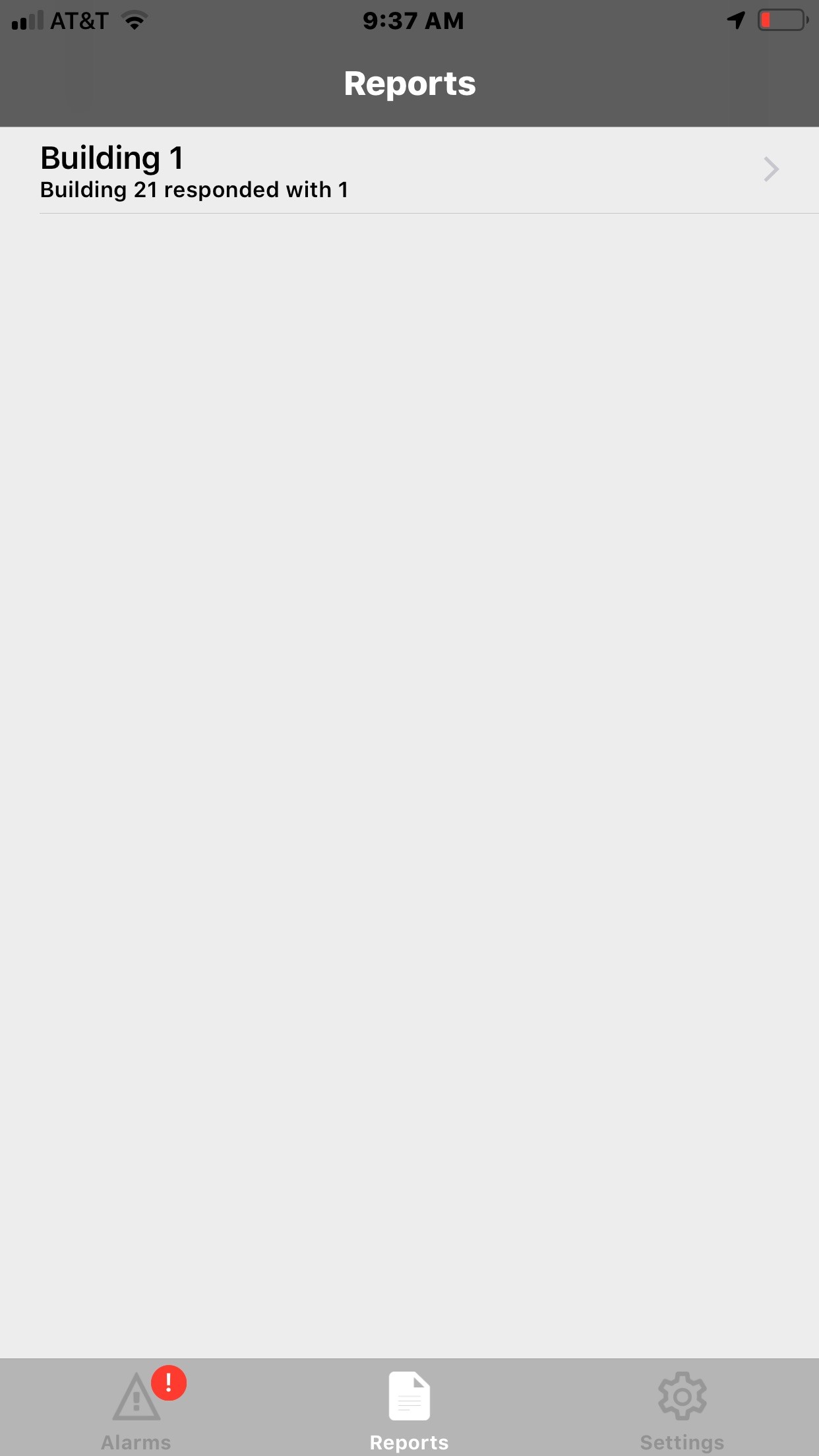
All Reports defined in WIN-911 are enumerated in a scrollable list. Tap the one you wish to view and the report data will appear in detail.
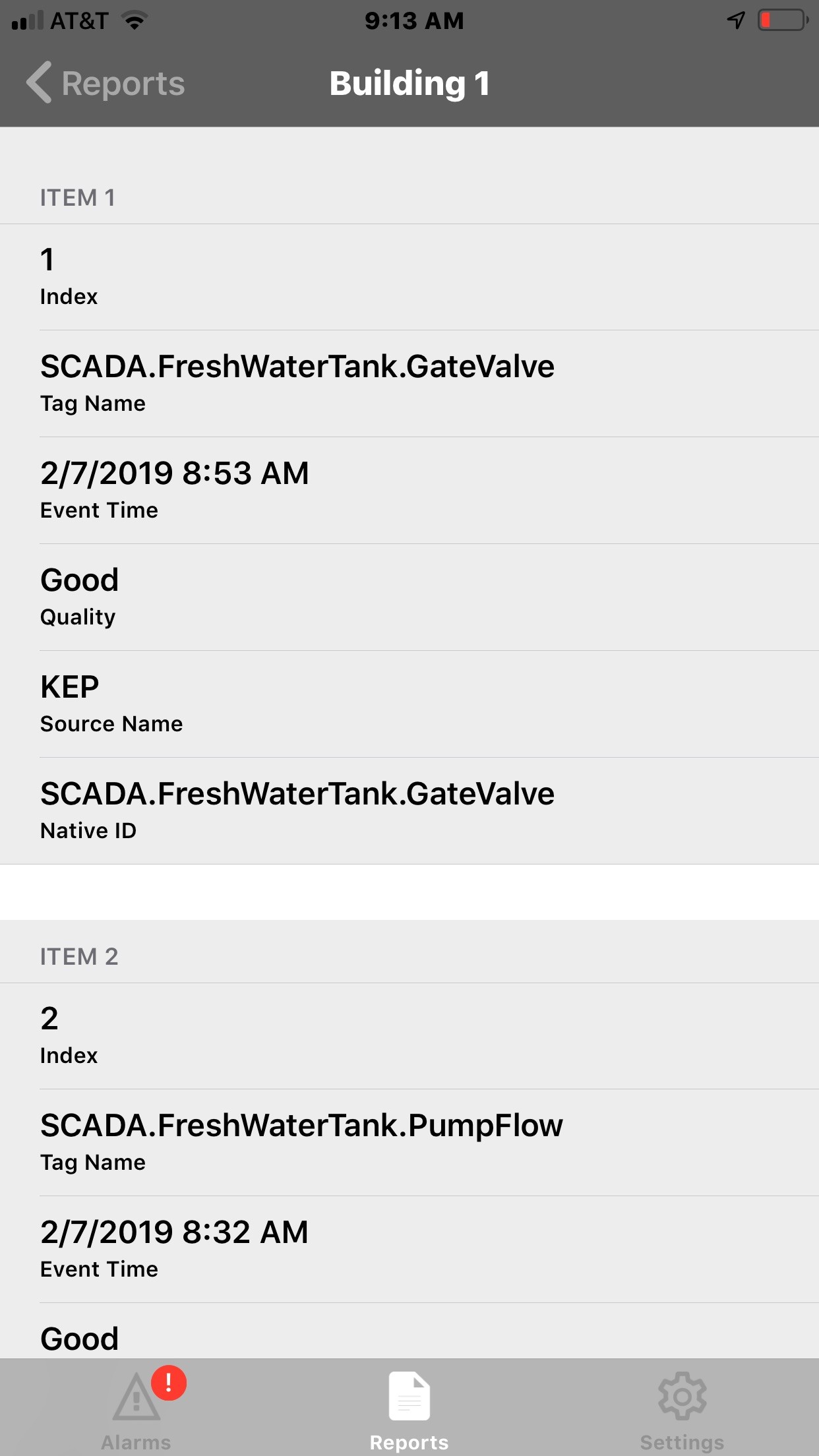
WIN-911 Mobile users can query report updates on demand. This functionality is especially useful when starting a shift or in response to other WIN-911 activity.
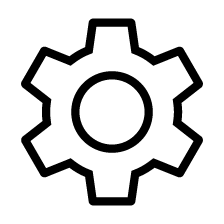 Settings
SettingsThe WIN-911 Mobile Settings screen allows users to adjust their alarm, summary, and report formats (see Settings > Formats) to display the event details best suited to their individual role. The screen also allows users to suspend mobile notifications (see Settings > Do Not Disturb), temporarily overriding their schedule defined in WIN-911.
WIN-911 Mobile users have
full control over both the format of their alarm summary screen and their
alarm details. They also have control over report formats. These formats
can be adjusted at any time and will also apply to past events. Details
of the alarms, such as Severity or Engineering Units, can be modified
by tapping the  exclude control.
Use the
exclude control.
Use the  include control to
move an item to the 'Included' items section at the top. You may reorder
the enabled properties with the drag-and-drop bars.
include control to
move an item to the 'Included' items section at the top. You may reorder
the enabled properties with the drag-and-drop bars.
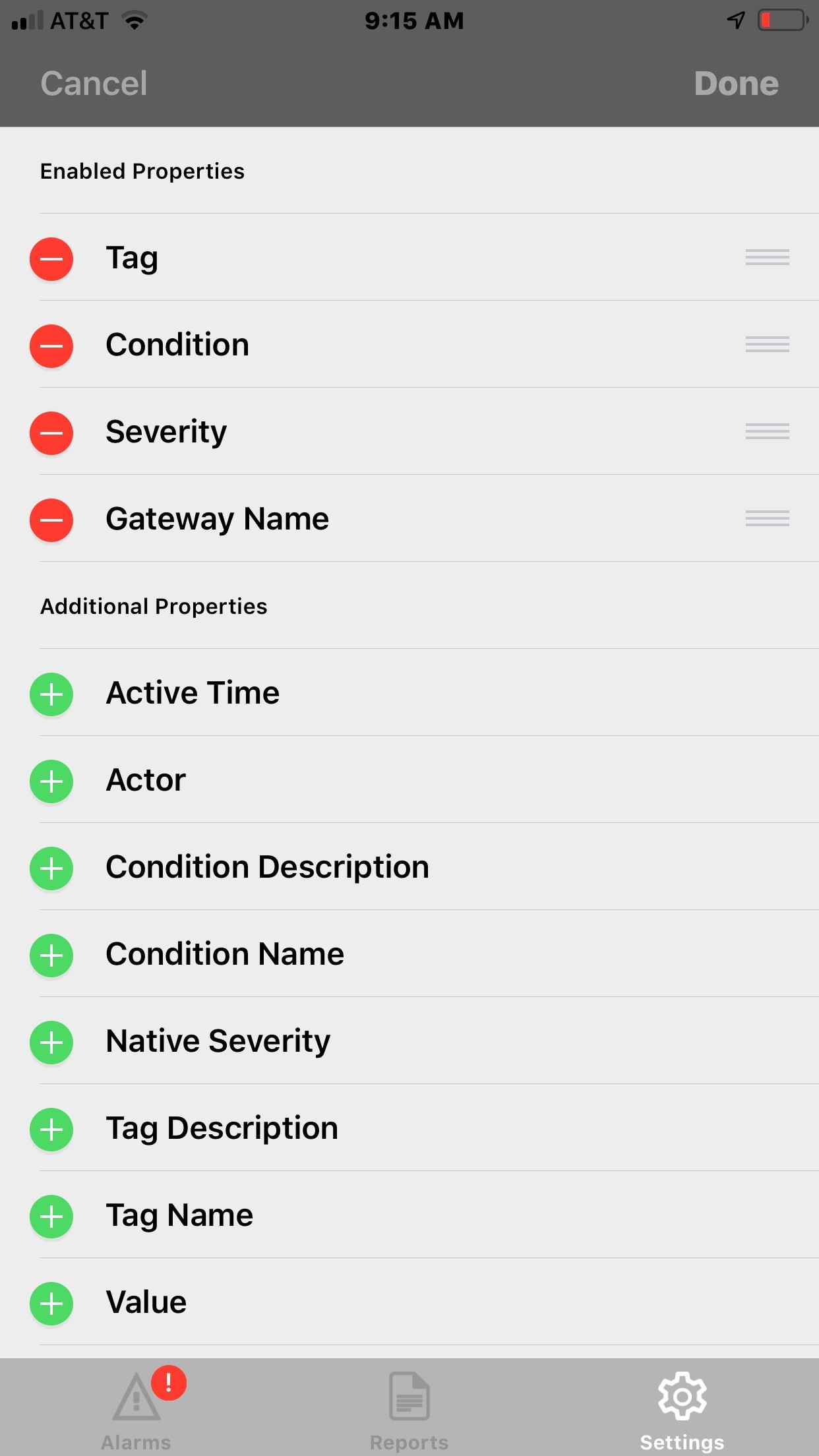
WIN-911 uses the default notification sound for your device. To select a particular notification sound, tap Notification Sounds then select the desired tone from your sound library.
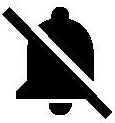 Do Not
Disturb
Do Not
DisturbWIN-911 Mobile users can always turn off their phone or disable notification through their OS settings. However, Do Not Disturb mode temporarily disables notifications while still allowing access to the latest alarm summary and report details. The app prompts the user for the date and time when Do Not Disturb mode will automatically reset. WIN-911 Mobile users are free to reset Do Not Disturb mode on demand, but they do not have to remember to reset this mode when they are ready to receive notifications again. Other mobile users can see when a team member is in Do Not Disturb mode.